Guided Access - Make Parts of your iPad Untappable
![]() Sometimes you just want your child to STAY on the App you've shared with them, without tapping off of it, or tapping any of the areas of the App that they shouldn't tap on... like Ads or the Facebook/Twitter links. Two year old's are not the best ones to share things on your Facebook profile! Luckily with Guided Access on your iPad, you can do exactly this!
Sometimes you just want your child to STAY on the App you've shared with them, without tapping off of it, or tapping any of the areas of the App that they shouldn't tap on... like Ads or the Facebook/Twitter links. Two year old's are not the best ones to share things on your Facebook profile! Luckily with Guided Access on your iPad, you can do exactly this!
Tapping Restrictions on iPad - Guided Access!
![]() We were recently asked by a Facebook friend how to prevent a two year old from tapping everywhere when given an iPad.
We were recently asked by a Facebook friend how to prevent a two year old from tapping everywhere when given an iPad.
That's a great question!
How do you get a young child to stay on the App you've given them, without tapping OFF of it, or without tapping buttons they shouldn't!
Luckily Apple thought of that and built a solution straight into the new iPads (3 and above).
It's called Guided Access.
Guided Access keeps the iPad in a single app, and allows you to control which features are available.
It's that easy.
Simply turn on Guided Access and select the areas of the app you'd like to disable.
You can then select any buttons, menus or areas of the screen that you'd like to have NOT TAPPABLE, and it's done. You can even turn off the touch-ability all together, keeping your young one on that one app, regardless of how many times they tap, touch or poke it!
How to Set Up Guided Access for iPad (to Stop little children from tapping unwanted areas of the screen)
To switch on Guided Access, go to the Settings App, tap General > Accessibility and look for Guided Access.
Simply switch Guided Access on, set a PASSCODE, and you're ready to disable areas of ANY App you'd like to have NOT tappable.
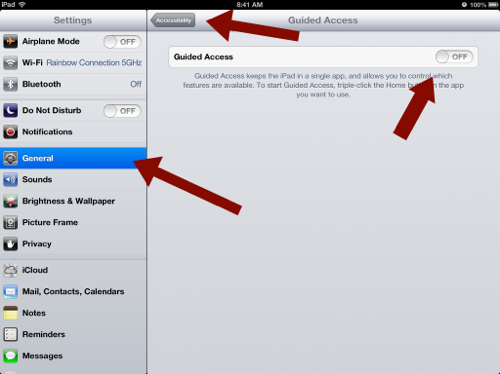
Okay, you're all set up, now are you ready to protect your iPad from little tappy tapping fingers? Great, here's how:
How to enable the tapping restrictions in any App
To lock any app, just go to the App you'd like to protect. Then, TRIPLE CLICK your home button. You'll then be presented with several ways to disable the App.
Simply circle (or square) any areas of the screen you'd like to disable, like this:
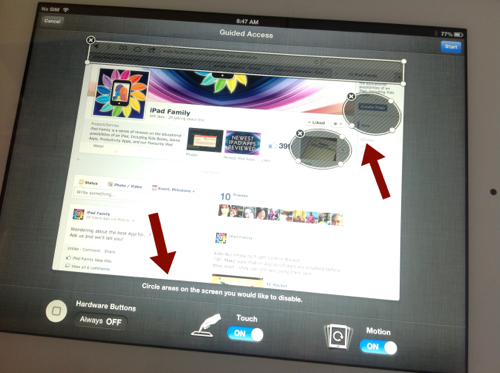
A gray-striped shape will appear over those areas which will disable any interaction with that part of the app. Circle as many areas as you want to disable.
Also, at the bottom of the screen, you can turn OFF touch all together and/or prevent the iPad from changing orientation.
Once you've got it all set, simply click START and the App is little-child friendly!
This is a GREAT WAY to prevent any child from tapping off an App, stop them from accidentally posting to Facebook or Twitter while within an App, or even stopping them from tapping on the Advertisements in the Free Apps on your iPad!
Enjoy your iPad!
Guided Access is pure Genuis - pure Apple Genius!