How to Stop the iPad Screen from Rotating
![]() I'm not at all surprised how many folks ask me this when first using their iPad, but I myself didn't know how to do this until I read the iPad Users Guide. I take it for granted now, but when Grandpa asked me how to stop the iPad Screen from rotating the other day, I realised it's not common knowledge. If you don't know how to, here's are the steps on how to lock the iPad screen's rotation:
I'm not at all surprised how many folks ask me this when first using their iPad, but I myself didn't know how to do this until I read the iPad Users Guide. I take it for granted now, but when Grandpa asked me how to stop the iPad Screen from rotating the other day, I realised it's not common knowledge. If you don't know how to, here's are the steps on how to lock the iPad screen's rotation:
First, make sure the screen rotation lock is switched on in your iPad Settings:
- On your iPad home screen, visit the Settings App
- Tap on GENERAL in the left hand column
- On the right, scroll down a little bit and you'll see "USE SIDE SWITCH TO"
- Tap on LOCK ROTATION.
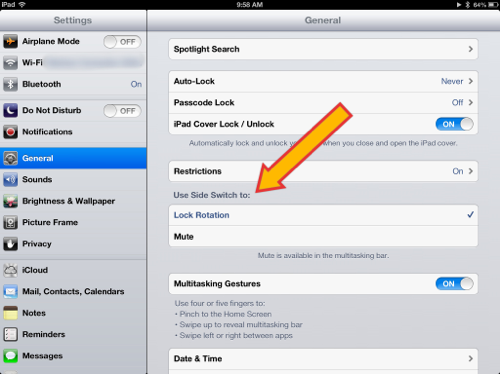
Notice that you can also use the side switch to MUTE your iPad instead, so if you're commonly using your iPad to listen to things and need the volume turned down fast, this is the quickest way to mute your iPad. It's either one or the other.
Once you've set the button to Lock Rotation, you can use the side switch on your iPad to stop your iPad from rotating. Remember to switch it back off when you want your iPad screen to rotate again.
Locating the Side Switch to Lock the iPad Screen Rotation
The side switch is located along the top right hand edge of your iPad if you're holding it like a book (portrait), the edge to the right of the camera. Or, if you're holding it in portrait mode with the home button (the circular button on the face of the iPad) on the left, the lock rotation is on the bottom right hand side.
See the picture of the Lock Rotation Button below:

When you switch it, you'll notice the space to the side of the bar turn RED. This means the switch is ON. Switch it the other way to turn it off.
Locking your iPad screen from rotating is great for reading books or using the iPad in unusual positions like lying down or reclining sideways on the couch.
Now you know!
Enjoy your iPad!