iPad Setup: How to Set Up FaceTime on your iPad
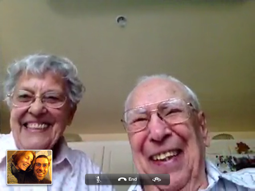
![]() FaceTime has transformed my world. Not only mine, but my children have met their great-grandparents face-to-face for the first time, via FaceTime. My three year old called her 95 year old great-grandfather via FaceTime just the other day. Imagine, calling your great-grandfather from 17000 km away via FaceTime with voice and video - all before you can write your name. Don't tell ME it's 'just an iPad', because I'm telling you it's the one thing that's brought four generations closer together than nothing but geography could do. All through the wonder of Apple's iPad.
FaceTime has transformed my world. Not only mine, but my children have met their great-grandparents face-to-face for the first time, via FaceTime. My three year old called her 95 year old great-grandfather via FaceTime just the other day. Imagine, calling your great-grandfather from 17000 km away via FaceTime with voice and video - all before you can write your name. Don't tell ME it's 'just an iPad', because I'm telling you it's the one thing that's brought four generations closer together than nothing but geography could do. All through the wonder of Apple's iPad.
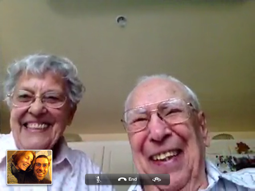 It took only a few minutes to talk MY grandfather, my kids great-grandfather how to setup FaceTime on his iPad. A few minutes later I could see him face-to-face, something I never expected to do again.
It took only a few minutes to talk MY grandfather, my kids great-grandfather how to setup FaceTime on his iPad. A few minutes later I could see him face-to-face, something I never expected to do again.
Now, all five of OUR family have FaceTime installed, as well as grandma from america and great-grandparents from Philadelphia. Grampa-ireland has also joined the iPad revolution and we look forward to seeing him more often too!
So, here's an quick and easy run through of setting up an iPad to FaceTime and ensure the correct people are in your Address Book so that you've got someone to FaceTime with.
Setting up FaceTime on your Child's iPad
 In order to FaceTime you need an Apple ID. This Apple ID should be unique to the person whose device it is, that way each device will 'ring' independently. If you have not already gotten an Apple ID, you can search for "Create Apple ID" online and visit Apple to create one.
In order to FaceTime you need an Apple ID. This Apple ID should be unique to the person whose device it is, that way each device will 'ring' independently. If you have not already gotten an Apple ID, you can search for "Create Apple ID" online and visit Apple to create one.
For each of the children, I set up their eMail Addresses first, then created an Apple ID for each of them. Once this was done it was fast and easy to set up on their iPad.
Again, it's all in SETTINGS. So click on the Settings App. On the left hand side tap on FaceTime.
Turn FaceTime On, enter your Apple ID and Password (on several of our new iPad devices we had to enter the ID and Password twice, once in a pop-up, and once on the page), and voila' you're done.
You should see, underneath your Apple ID (once it checks), a message that reads "You can be reached for video calls at:" followed by your eMail address (your Apple ID).
FaceTime is setup.
Use FaceTime to Video Call someone:
In order to FaceTime with someone, you need to have them in your Address Book.
Leave the Settings App and head back to your Welcome Screen (click the home button, circle with box symbol inside once to go back to the Welcome Screen - the starting point). Find your CONTACTS App.
Add a contact by clicking the PLUS at the bottom of the left hand side of CONTACTS. Add someone who you KNOW also has FaceTime setup so that you can test it out. It IS OK if the person you're video calling is in the same place as you. My boys have used FaceTime from one room away!
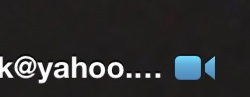 Once a contact has been inserted, visit the Welcome Screen and find the FaceTime App. When it opens you'll see your contact listed on the right of your screen. Tap on the one you want to video call.
Once a contact has been inserted, visit the Welcome Screen and find the FaceTime App. When it opens you'll see your contact listed on the right of your screen. Tap on the one you want to video call.
Now that you see their details, tap on their eMail Address which will have a blue video-call icon next to it and you'll start to connect...
... it will ring, ring and finally (if they're answering) will say "Connecting", which means they're about to appear. Within a few seconds you'll be LOOKING AT your contact and are able to see and hear them in amazing quality. We are VERY VERY IMPRESSED.
For kids, I'd recommend setting up their address book straight away with the family members you know of who have FaceTime installed. From then they can video call anyone as long as they're connected to the internet at sufficient speed.
My grandfather, age 95, says it's "opened up a whole new world!" And, for someone who has just given up his car and now HAS TO stay where he is, this has made the biggest difference in the world. That he can now be a wonderful role-model to our children from 18k km and ninety plus years away... truly Amazing.
Great work Apple. Excellent Excellent.