iPad Setup for Children: iPad Restrictions and Settings we Recommend for Children
![]() We've got three children from age 3 up, and there is NO WAY I'd hand a child an iPad without making some adjustments to the Restrictions, what's available to them, on the iPad. Even if it's only for a few minutes, accessing the internet or unwanted places can do harm within a few moments. I'd take a few minutes to read through this article to see what settings YOU would restrict or enable for your child, either while they're using YOUR iPad, or while they're using their OWN.
We've got three children from age 3 up, and there is NO WAY I'd hand a child an iPad without making some adjustments to the Restrictions, what's available to them, on the iPad. Even if it's only for a few minutes, accessing the internet or unwanted places can do harm within a few moments. I'd take a few minutes to read through this article to see what settings YOU would restrict or enable for your child, either while they're using YOUR iPad, or while they're using their OWN.
What iPad Restrictions should I set on my child's iPad?
![]() This is an important question given that you can PURCHASE things (not ideal for a three year old), browse the wide open internet (like I'm gonna' let my kids surf in that ocean at this young age... not a chance) as well as install social networking apps to try out that new world (not until you're old enough, eh). They could watch anything on YouTube (I don't really need to say why this isn't a good idea, do I), and even use a game-centre to connect with strangers playing the same game (nope, nope, nope).
This is an important question given that you can PURCHASE things (not ideal for a three year old), browse the wide open internet (like I'm gonna' let my kids surf in that ocean at this young age... not a chance) as well as install social networking apps to try out that new world (not until you're old enough, eh). They could watch anything on YouTube (I don't really need to say why this isn't a good idea, do I), and even use a game-centre to connect with strangers playing the same game (nope, nope, nope).
So, before I'd give any child an iPad, even my own to use unsupervised, I'd set some restrictions.
First of all you'll need to go into the iPad SETTINGS app (looks like grey cogs), and making sure you're on the GENERAL tab on the left, scroll down the right hand side until you see RESTRICTIONS, and tap on that. At the top of the screen that appears you'll see TURN RESTRICTIONS ON. If you do this you'll have to enter a passcode (twice, to be sure it's correct) and can set the iPad Restrictions I'm going to talk about below.
I recommend this as a guideline for your Child's iPad Restriction Settings.
 Safari: OFF
Safari: OFF
Youtube: OFF
Ping: OFF
Explicit Language (for dictation): OFF
That pretty much takes care of Internet Access via Safari or Youtube and doesn't allow them to say 'poo' to the iPad (such that it recognises it, anyway).
If you're going to set up a child's eMail address to work with MAIL, then I'd set it up first THEN come and set the Restriction for Allow Changes to Accounts. This means they can't make SETTING changes and alter/remove their accounts by mistake.
If you want to disable Location you can do this, but remember that many apps (mainly photo or video apps) require access to Location Services to access Photos, so be careful you don't accidentally lock this and have new photo apps not work correctly.
 Allowed Content & Game Center Restrictions for Kids:
Allowed Content & Game Center Restrictions for Kids:
I like this part. You can use the Australian Rating Standard as the benchmark for allowing children to access only age-specific content including Music & Podcasts, Movies, TV Shows and Apps.
I would set each of these according to their age level, or as you choose.
A quick note on that. I had to have the discussion with my boys that just because the Australian Ratings say that they can watch/play/listen to something, it does not mean that WE SAY they can watch/play/listen to something, and therefore is still not allowed on their iPad. There is plenty of age-rated material that we, the parents, know to be completely inappropriate for our children (when they're adults they can decide for themselves).

At the bottom of ALLOWED CONTENT you'll notice two things. First, I'd switch off Adding Friends to Game Centre to keep the iPad disconnected with any social-gaming.
Then, I woud IMMEDIATELY SET THE IN-APP PURCHASES TO OFF. If you're reading this and have NOT ALREADY DONE THIS on your child's iPad, get up and do it now.
While there are many great apps that DO offer in-app purchases as add-ons at an additional cost (more frames, more tools, more functionality), I'm quite against some of the in-app purchases that appear on many of the so-called Free Games Apps.
'FREE' Games In-App Purchases - Why I dislike them:
Gosh I really dislike this one thing about many of the 'FREE' games downloadable from the iTunes Store.
![]() Read this and understanding it will save you any ridiculous charges for digital-nothings that appear hidden in the welcome or loading screens, navigations or sub-sections of many of the so-called "FREE" apps that are (whether intentionally or not) targeted towards children.
Read this and understanding it will save you any ridiculous charges for digital-nothings that appear hidden in the welcome or loading screens, navigations or sub-sections of many of the so-called "FREE" apps that are (whether intentionally or not) targeted towards children.
In-app purchases are usually something like this: Buy 5,000 bloingo-digito-gooplas for only $30USD so that you can sprongle the flibber flabber with more bloingo-digito-gooplas and get more frumple grokles to keep playing the increasingly more difficult (and thus requiring more bloingo-digito-gooplas) "Free" game.
As my north american ancestors would have said, "What a bunch of baloney."
![]() LOCK IT UP - SET THE RESTRICTIONS FOR IN-APP PURCHASES NOW
LOCK IT UP - SET THE RESTRICTIONS FOR IN-APP PURCHASES NOW
I've had this conversation with my children and they have agreed that paying REAL MONEY for bloingo-digito-gooplas to sprongle flibber flabbers is a complete and utter waste of our money. I did not have to tell them this, they laughed when I put it this way and realised how wasteful it was and said they'd never spend THEIR money buying bloingo-digito-gooplas no matter what pretty name and graphic a developer gives to it. As a parent, I think it's just wrong, but there is no way to KNOW whether an app has this as their business model really until you install it.
However, if you've turned OFF, In-App purchases you'll not see any of your real-money being spent on silliness.
So, I'd recommend going to SETTINGS> RESTRICTIONS, setting a SECRET code so that the user of this iPad can't change the settings, and turn off IN-APP PURCHASES, just in case they try to purchase something from WITHIN an app, and happen to know your password.
OTHER THINGS TO SET ON YOUR CHILD'S IPAD
Automatic Downloads and 'BIG BROTHER' aka 'DAD'
There are many times when people have found new apps on their iPad only to find that it was an app someone ELSE in the family downloaded and installed on THEIR iPad. This is a simple setting which can be useful in some instances (see below), but for children I would switch all of the Automatic Downloads off.
This way you can download an app and if it's good, tell everyone about it. It also saves you waking up to find dozens of free kids apps on your home screens!
What Automatic Download Settings should I use for my child's iPad?
I have also set every iPad in the Family to NOT automatically download new Apps, EXCEPT FOR MINE. I have set this in the STORE option of SETTINGS. For everyone's iPad EXCEPT MINE, I've switched them all off. This means that if anyone downloads an App from the App store, everyone else will NOT automatically begin downloading a copy too.
You do this via SETTINGS and in the left hand column click STORE. Here you can set the Apple ID and whether Automatic Downloads is on, or off.
But there's another advantage...
Since I have my iPad set TO automatically download Apps, any apps that a Family member installs that I don't already have on my iPad, my iPad will automatically begin downloading and installing the App which I will see appear on my home screen.
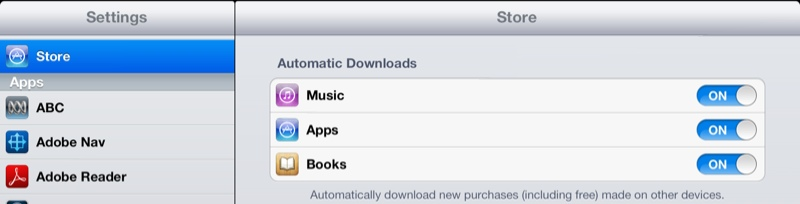
Off for everyone, ON for me. This means I GET TO SEE what the rest of the family are downloading and exploring, and can be aware of the content of a new app almost immediately after someone else installs it.
Definitely 'Big Brother'-ish, but hey, I'm the Dad in this family, I bought the iPad devices, I can control them however I see fit.
In this case, the addition of this feature ALSO gives me peace-of-mind when letting the children browse the App store as I know that any free app (or app we've already purchased) is downloaded, I will know it. Great job Apple